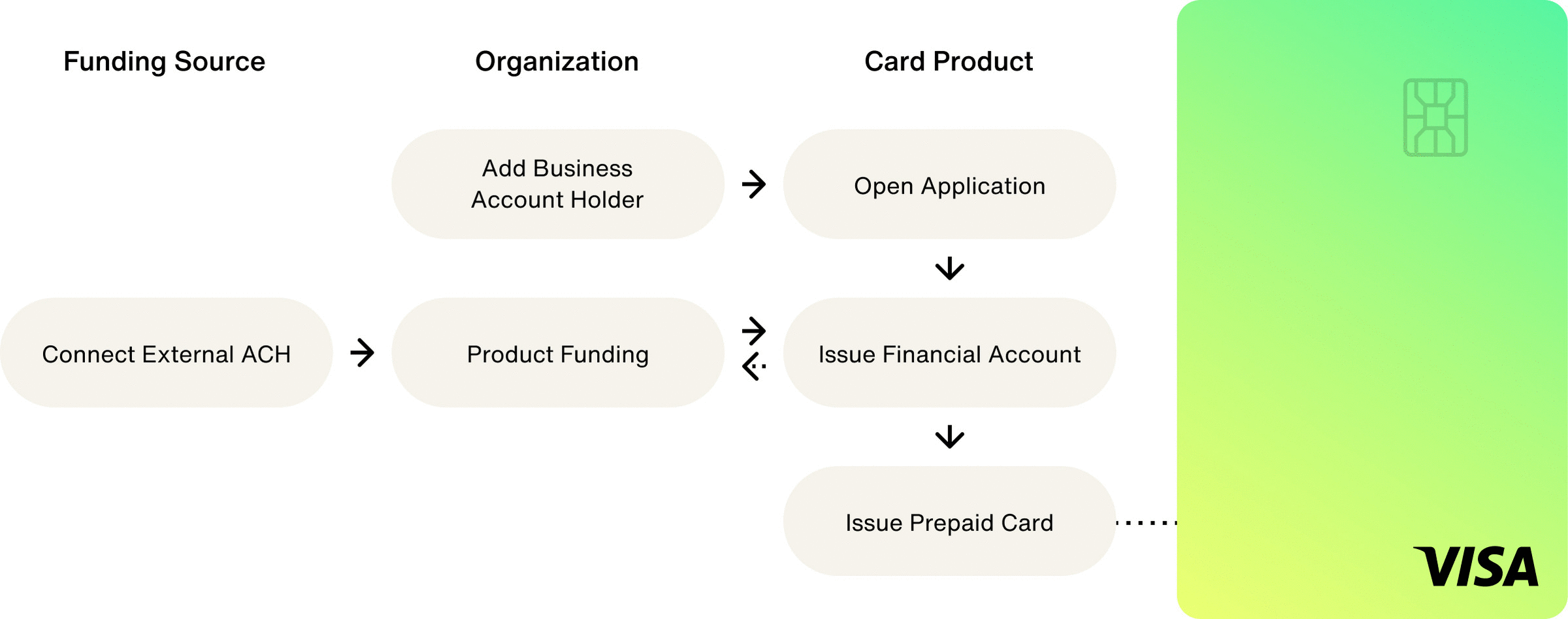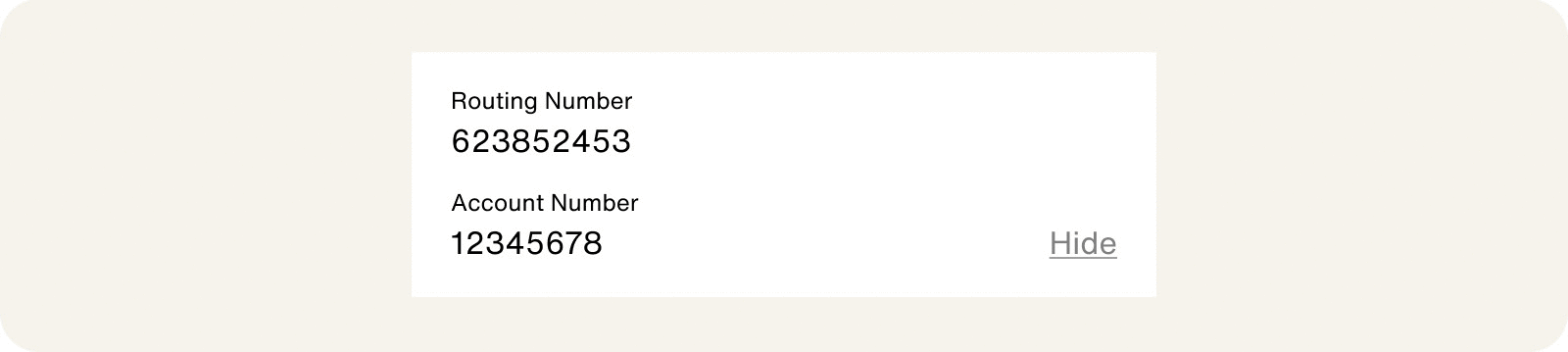Home / Issuing / Quick Start Templates
Consumer Prepaid
Consumer prepaid card products allow consumers to manage personal expenses, shop both in-store and online, and withdraw cash from ATMs. Consumer prepaid card products have the following features:
- Debit card capabilities
- A predefined amount of funds
- Funded from a designated bank account
Since these cards contain a specific amount of money, they require funding through a bank account. When additional funds are needed, a transfer is initiated to the account holder's financial account in Highnote, making the funds ready for use.
Consumer prepaid cards can be virtual cards available on your app or website; physical cards mailed to the account holder, or both.
In the Test Environment, you can create a consumer prepaid card product from the Highnote dashboard or using the following CreateCardProduct mutation:
Consumer cards are used by US Person Account Holders. You can create an account holder from the Highnote dashboard or with the createUSPersonAccountHolder mutation:
Once you have created an account holder, you can open an application to onboard them to your card product.
Opening an application triggers the Know Your Customer (KYC) or Know Your Business (KYB) identity verification processes required for your card product. Identity verification must pass to onboard the account holder. To create the application, you must have the cardProductId and primaryAuthorizedPersonId.
Upon opening an application, it will enter a PENDING state. This indicates that the application is under review and the necessary KYC or KYB checks are being conducted for the account holder. Note that you can have only one application open for a specific card product and account holder at any given time.
Capturing Consent
Prior to submitting an application, the account holder must review and accept the mandatory terms and conditions, along with any relevant disclosures for the card product (for example, the Cardholder Agreement). Consent from the account holder is required before opening an application and must include the following elements:
- Who is consenting:
primaryAuthorizedPerson - What they are consenting to:
cardProductID - When they consented:
consentTimestamp
To create an account holder application, use the following mutation:
Product funding accounts are used to fund a card product.
To issue a product funding financial account, use the following mutation:
Financial accounts with the DIRECT_DEPOSIT feature have an associated account and routing number used for funds movements originating outside of Highnote.
To display the account and routing number, you can fetch them from the API by generating a Client Token and using that token to view the restricted details.
Use the following query to view direct deposit information:
Using a financialAccountId, you can simulate a non-originated ACH transfer from an external bank account into a Highnote financial account. These transfers do not require you to connect an external bank account, as they originate from the external bank, not the account holder's financial account.
To simulate a non-originated ACH transfer in the Test Environment, use the following mutation:
Financial accounts hold the balance for payment cards. To create a financial account, pass the id of the account holder's approved application.
Financial accounts have an externalId variable field that allows you to tie the account to an entity in your system. If you do not pass in an externalId, Highnote will generate one.
After creating and funding a financial account, you can issue a payment card to the account holder. All payment cards start as virtual cards with the option of ordering them as physical cards.
For more information on issuing cards, see the Issue Cards guide.
You may only submit one order for a given payment card. If the order is canceled or fails, you may try again for the same card. However, if an order is successful and you need another physical card, you will need to issue a new payment card.
Once you have issued a payment card, you can create an order for a physical card. When ordering a physical card, you can ship to the account holder's address on file or specify a different shipping address.
Physical card orders require:
- Card personalization details
- Shipping address
- Requested ship date
- Shipping method and signature requirements
You can create individual physical card orders using the following mutation. To create a group card order, see Print Cards in Bulk.
To fund an account holder's financial account, you can transfer funds from your product funding account. For input variables, use the following IDs:
toFinancialAccountId: Account holder's payment card financial account IDfromFinancialAccountId: Product funding account ID
Use the following mutation to initiate a transfer from your product funding account:
To unload funds from a financial account, you can transfer funds to your product funding account balance using the following mutation. For input variables, use the following IDs:
toFinancialAccountId: Product funding account IDfromFinancialAccountId: Account holder's payment card financial account ID
Selecting the number or cvv fields requires that you are PCI compliant.
Highnote recommends using the Card Viewer SDK to securely display payment card data and and reduce PCI burden.
To display an account holder's primary account number (PAN) and security code (CVV), you can use the API to fetch them using the following query:
Once you've completed the basics of setting up your card product, you can expand and test your integration further:
- Simulate transactions in the Test Environment to ensure your integration works.
- Create Spend Rules to control the way your cards can be used.
- Setup Notifications to automate your integration.