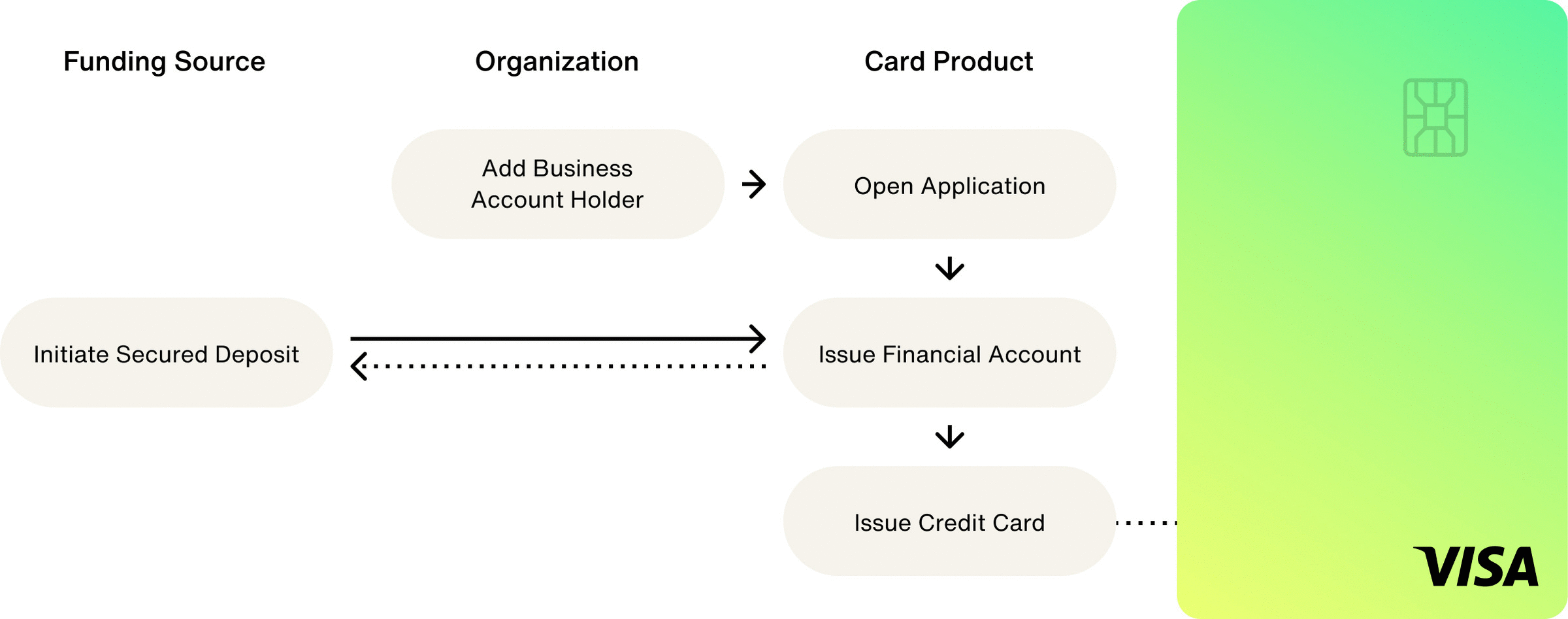Home / Issuing / Quick Start Templates
Secured Commercial Charge
A Commercial Secured Credit Card Product allows you to issue credit cards funded from a secured deposit. These Payment Cards may be Virtual Cards available on your app or website, Physical Cards mailed to your Business Account Holder, or both.
In the Test Environment, you can create a Commercial Secured Credit Card Product from the Highnote Dashboard or with the CreateCardProduct mutation in the Highnote GraphQL API.
Commercial cards are used by US Business Account Holders. You can create an account holder from the Highnote dashboard or with the createUSBusinessAccountHolder mutation:
Once you have created an account holder, you can open an application to onboard them to your card product.
Opening an application triggers the Know Your Customer (KYC) or Know Your Business (KYB) identity verification processes required for your card product. Identity verification must pass to onboard the account holder. To create the application, you must have the cardProductId and primaryAuthorizedPersonId.
Upon opening an application, it will enter a PENDING state. This indicates that the application is under review and the necessary KYC or KYB checks are being conducted for the account holder. Note that you can have only one application open for a specific card product and account holder at any given time.
Capturing Consent
Prior to submitting an application, the account holder must review and accept the mandatory terms and conditions, along with any relevant disclosures for the card product (for example, the Cardholder Agreement). Consent from the account holder is required before opening an application and must include the following elements:
- Who is consenting:
primaryAuthorizedPerson - What they are consenting to:
cardProductID - When they consented:
consentTimestamp
To create an account holder application, use the following mutation:
Financial Accounts hold the balance for Payment Cards. To create a new Financial Account, pass the id of a verified Application.
Financial Accounts have an externalId variable field that allows you to tie the Financial Account to an entity in your system. If you do not pass in an externalId, Highnote will generate one.
Use the following mutation to issue a Financial Account for an Application:
Secure Deposits are an exclusive feature of Secured Commercial Charge Card Products. You can't create a Secure Deposit from the Dashboard in the Live Environment. To enable the feature for your Secured Commercial Charge Card Product, contact support@highnote.com.
Secure Deposits require a transfer from a Verified External Account. Following verification, you can use the ID of the Verified External Account and the Financial Account ID of the Highnote account to initiate the Secure Deposit transfer.
Once the deposit is successful, the Secure Deposit will set the credit limit for the Account Holder.
Use the following mutation to initiate a Secure Deposit transfer:
After creating and funding a financial account, you can issue a payment card to the account holder. All payment cards start as virtual cards with the option of ordering them as physical cards.
For more information on issuing cards, see the Issue Cards guide.
You may only submit one order for a given payment card. If the order is canceled or fails, you may try again for the same card. However, if an order is successful and you need another physical card, you will need to issue a new payment card.
Once you have issued a payment card, you can create an order for a physical card. When ordering a physical card, you can ship to the account holder's address on file or specify a different shipping address.
Physical card orders require:
- Card personalization details
- Shipping address
- Requested ship date
- Shipping method and signature requirements
You can create individual physical card orders using the following mutation. To create a group card order, see Print Cards in Bulk.
Selecting the number or cvv fields requires that you are PCI compliant.
Highnote recommends using the Card Viewer SDK to securely display payment card data and and reduce PCI burden.
To display an account holder's primary account number (PAN) and security code (CVV), you can use the API to fetch them using the following query:
Highnote provides the data necessary to create a statement for a Financial Account, which you can leverage to populate your own statement template and provide to your customers.
Billing statement data is created on Financial Accounts and becomes available at the end of a billing cycle. For Credit Card products, the billing period end date may vary across Financial Accounts on your portfolio. Statement data is typically available within 48 hours of a billing period end date.
You can query the latest billing statement data for a Financial Account to generate the Account’s statement in the latestClosedStatement. Billing statements will only include posted transactions and the associated balances for a given billing period. Transactions for the Financial Account’s current billing period and their next, upcoming due date can be found in the currentOpenStatement.
When there is a balance due on the Financial Account, the currentAmountDue will be updated based on credits (e.g. payments, refunds) to the Financial Account between the billing period end date and the due date. You’ll need to reference the type of SecuredDepositCommercialCreditCardFinancialAccountStatement Snapshot to retrieve the current amount due, based on your Card Product. You can present this balance to your customer outside of the statement itself so they are informed on the remaining amount owed since their last statement was generated.
In the Test Environment, you can end a Financial Account’s billing period early so you can simulate a billing period’s statement without waiting for the billing period to end.
The new period must be at least 60 seconds in the future, and if the periodBoundary is not supplied, the statement endPeriod will be set to 60 seconds in the future.
In the Test Environment, you can roll over a Financial Account’s billing period to the next billing cycle so you can simulate ending and starting a new billing cycle for a Financial Account. Rolling over to the next billing period allows you test and view how the statement data for a closed billing period is calculated without waiting until the actual calendar day for the billing period to close.
Once you've completed the basics of setting up your card product, you can expand and test your integration further:
- Simulate transactions in the Test Environment to ensure your integration works.
- Create Spend Rules to control the way your cards can be used.
- Setup Notifications to automate your integration.