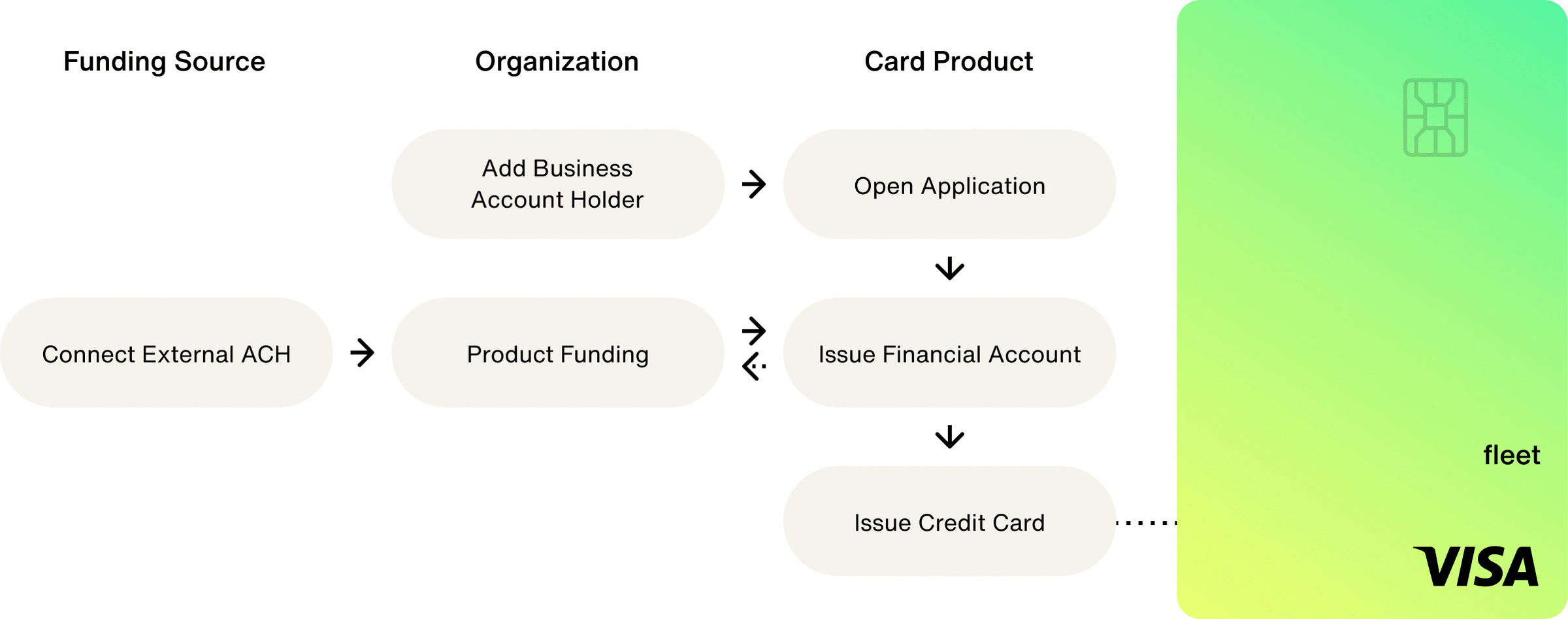Home / Issuing / Quick Start Templates
Fleet
A Fleet Credit Card Product allows you to issue payment cards funded from a financial account held by a business. Fleet cards allow companies or public sector organizations to purchase fuel and vehicle maintenance-related services. Businesses such as towing companies, delivery services, and appliance repair groups may utilize fleet cards to keep track of fuel costs, mileage driven, and maintenance schedules. In addition, public sector entities such as school districts and wildlife resource management departments may also benefit from fleet card usage. Fleet cards are appealing to organizations of all sizes - from those with 2-5 vehicles to those managing hundreds. Fleet card products provide mechanisms to restrict purchases to fueling stations, designate cards to vehicles rather than persons and report deeper transaction metrics.
Most Fleet Products allow you to set up a Product Funding Financial Account that will serve as the base of funds for each of your Account Holder's Financial Accounts. The Product Funding Financial Account can be used as a source for funds or the funds can be loaded directly into the Account Holder’s Financial Account.
Funds Flow
- Load funds to your Product Funding Account to extend credit to your Account Holder's Financial Accounts. In the instance where you are purchasing the originated credit receivables, a minimum balance is required in your Product Funding Financial Account to be used as collateral for the sale of the settled receivables.
- After transferring funds into your Product Funding Financial Account, you will set the Credit Limit for the Account Holder’s Financial Account.
- Thereafter, while the Account Holder spends against the credit limit, the ability to spend decreases, and you must move funds into your Product Funding Financial Account for settlement.
- To repay the credit balance, your Account Holder will link an external bank account via Plaid, and Highnote will Originate an ACH to the Account Holder’s Financial Account for repayment for a given amount, outstanding balance, or statement balance.
Authorization
Fleet Products require the use of Spend Rules that limit how Payment Cards may be used. Some rules are programmed into the EMV chip in the physical cards while others are enforced through Highnote’s Platform. For example, Highnote’s Fleet Product encodes a value on the EMV chip to allow purchases of fuel and other products while Highnote’s Platform prevents purchases of “non-fleet” items, such as meals through DoorDash, via MCC restrictions.
When building a Fleet Card Product, you may enable boundaries regarding variables such as the following:
- Maximum Transaction Amount
- Maximum Daily Number of Transactions
- Allowable MCCs
- Maximum Transaction Amount by MCC
- ATM Usage
- Spend Velocity (How much can one cardholder spend in 4 hours?)
In addition to the standard authorization process, Fleet Card Products often, though not always, involve collaborative authorization. Collaborative authorization allows you to share in the decision whether to approve or decline each fleet transaction. The collaborative authorization feature supports testing collaborative authorization through simulation endpoints.
Clearing
Transactions for Fleet Card Products include ancillary information specific to the fleet vertical via specialized clearing messages. Fleet transactions contain three levels of data collected by the Merchant/Acquirer.
- Level 1 Contains standard payment network transaction data provided by Merchants. Level 1 data is the same for all transaction types and merchants. No Enhanced Data is captured/provided at this level.
- Level 2 Contains Enhanced Data captured at the point of sale and sent with the transaction. Level 2 data is always sent with clearing records.
- Level 3 Contains more detailed Enhanced Data for the transaction and is generally used to send specifics for non-fuel products and services. Level 3 data is sent anywhere from 24 hours to 48 hours after the transaction.
In the Test Environment, you can create a Fleet Credit Card Product from the Highnote Dashboard or with the CreateCardProduct mutation in the Highnote GraphQL API.
Fleet Credit card products issue payment cards to Business Account Holders. You can create a Business Account Holder from both the Highnote Dashboard and GraphQL API.
Your Account Holders may hold cards from multiple card products.
Once you have created an account holder, you can open an application to onboard them to your card product.
Opening an application triggers the Know Your Customer (KYC) or Know Your Business (KYB) identity verification processes required for your card product. Identity verification must pass to onboard the account holder. To create the application, you must have the cardProductId and primaryAuthorizedPersonId.
Upon opening an application, it will enter a PENDING state. This indicates that the application is under review and the necessary KYC or KYB checks are being conducted for the account holder. Note that you can have only one application open for a specific card product and account holder at any given time.
Capturing Consent
Prior to submitting an application, the account holder must review and accept the mandatory terms and conditions, along with any relevant disclosures for the card product (for example, the Cardholder Agreement). Consent from the account holder is required before opening an application and must include the following elements:
- Who is consenting:
primaryAuthorizedPerson - What they are consenting to:
cardProductID - When they consented:
consentTimestamp
To create an account holder application, use the following mutation:
Financial Accounts hold the balance for Payment Cards. To create a new Financial Account, pass the id of a verified Application.
Financial Accounts have an externalId variable field that allows you to tie the Financial Account to an entity in your system. If you do not pass in an externalId, Highnote will generate one.
Use the following mutation to issue a Financial Account for an Application:
After creating and funding a financial account, you can issue a payment card to the account holder. All payment cards start as virtual cards with the option of ordering them as physical cards.
For more information on issuing cards, see the Issue Cards guide.
You may only submit one order for a given payment card. If the order is canceled or fails, you may try again for the same card. However, if an order is successful and you need another physical card, you will need to issue a new payment card.
Once you have issued a payment card, you can create an order for a physical card. When ordering a physical card, you can ship to the account holder's address on file or specify a different shipping address.
Physical card orders require:
- Card personalization details
- Shipping address
- Requested ship date
- Shipping method and signature requirements
You can create individual physical card orders using the following mutation. To create a group card order, see Print Cards in Bulk.
Selecting the number or cvv fields requires that you are PCI compliant.
Highnote recommends using the Card Viewer SDK to securely display payment card data and and reduce PCI burden.
To display an account holder's primary account number (PAN) and security code (CVV), you can use the API to fetch them using the following query:
For Fleet Card Products, you can simulate a deposit into your Product Funding Account in the Test Environment. Simulating deposits does not require you to connect an external bank account. Afterward, you will be able to set the credit limit for the Account Holder Financial Account you created earlier. You can currently simulate via WIRE.
The memo field can be used to display what typically appears on a given transfer. In the Live Environment you won’t have the ability to control the memo field as there are specific guidelines on how WIRE and ACH appear to an Account Holder.
The SimulateDeposit API will set the Available Credit for your Fleet Product Funding Account.
Once you Issue a Financial Account and a Payment Card and apply Available Credit to one of your Account Holders, they can utilize the Payment Card for fuel and maintenance purchases. Each transaction results in Ledger Entries that reflect adjustments to Available Credit and Outstanding Balance Receivables. You will need to update the Ledgers on the Payment Card to reflect repayment and adjustments per your Card Product's parameters and your method for billing your Account Holders. Depending on how you manage discounts and billing, you will need to apply credits and debits to Payment Cards to ensure each has an appropriate Available Credit balance.
Once you secure funds from your Account Holder, you may raise the Available Credit Ledger to match the amount they have left to spend on their Payment Card.
You may need to reduce the Available Credit Ledger to match the amount an Account Holder may spend on their Payment Card.
Setting or updating a credit limit is an asynchronous process with the Highnote team to ensure your ledger balances and validations are in check.
For Product verticals like Credit or Fleet, you can create a credit limit on your Account Holder's Financial Account based on your underwriting criteria, agreements, and product guidelines. The credit limit establishes a maximum spending limit for a given period, and authorizations exceeding the credit limit will be declined.
Once you have created a credit limit, you have the flexibility to update credit limits as you factor in new information, such as changes in your customers' financial situations.
As part of this feature, Highnote tracks the total credit extended to your Account Holders' Financial Accounts and ensures the extended credit does not exceed your Card Product’s limits.
You can use the following mutation to set and update a credit limit:
Once you've completed the basics of setting up your card product, you can expand and test your integration further:
- Simulate transactions in the Test Environment to ensure your integration works.
- Create Spend Rules to control the way your cards can be used.
- Setup Notifications to automate your integration.